摘要:3D雕刻建模软件 Geomagic Sculpt 2019 中文多语特别版由(www.dayanzai.me)发布。Geomagic® Sculpt™ 是一个简单快捷而又复杂的精密立体 3D 雕刻和建模软件解决方案。您可以使用传统 CAD 软件中没有的雕刻、成型和细节设计工具创建自由造型有机设计图,编辑并转换现…
3D雕刻建模软件 Geomagic Sculpt 2019 中文多语特别版由(www.dayanzai.me)发布。Geomagic® Sculpt™ 是一个简单快捷而又复杂的精密立体 3D 雕刻和建模软件解决方案。您可以使用传统 CAD 软件中没有的雕刻、成型和细节设计工具创建自由造型有机设计图,编辑并转换现有的 3D 数据。让用户借助数字化设计,感受非同一般的粘土建模体验。
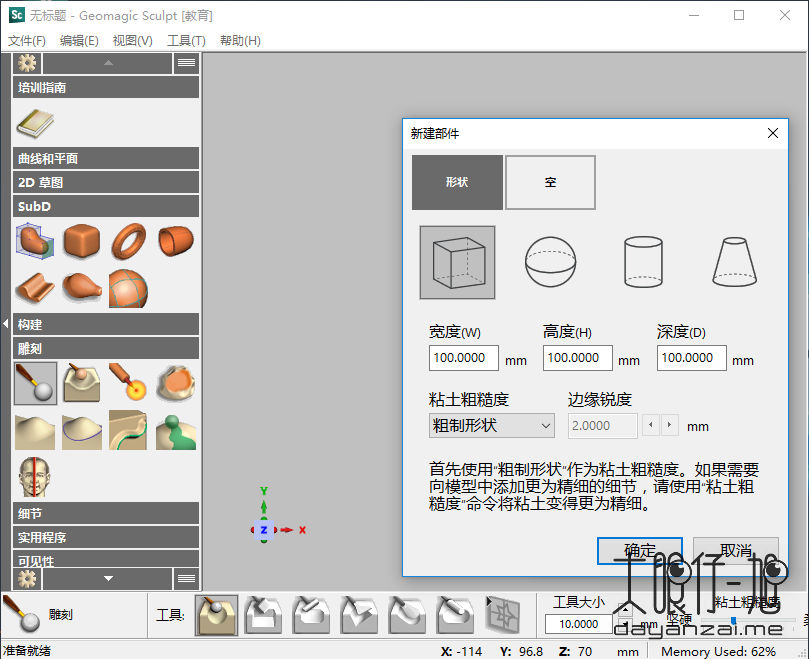
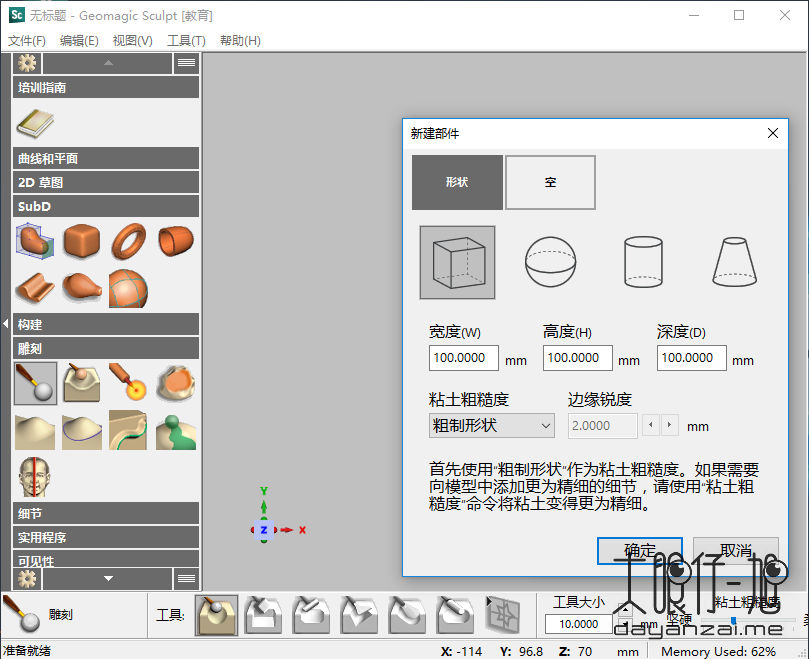 3D 雕刻建模软件 Geomagic Sculpt 2019 中文版
3D 雕刻建模软件 Geomagic Sculpt 2019 中文版
虚拟粘土建模
准确创建你想要的东西。 使用 Sculpt,您可以利用虚拟粘土轻松创建精致复杂的有机形式。在数字环境中使用真实世界雕刻概念,就像真正的粘土造型一样。 雕刻非常直观; 使用 Geomagic Touch™ 触觉手写笔时,您可以使用传统鼠标或感受您的设计。
超乎想像的细化工具
微调最小元素,让产品脱颖而出。在 Sculpt 的 3D 虚拟粘土建模中,用户可以创建任何复杂的纹理。利用浮雕压印工具创建奢华设计,填补传统CAD的空白。仅需导入图像即可开始设计。眼前看到的纹理,就是 3D 打印模型将呈现的纹理。
为您的数字世界增加触感
3D Systems 触觉式力反馈设备提供真实的三维导航和力反馈功能,把真实触感集成到 Geomagic Sculpt 3D 建模系统,还可以应用在科研和商业领域。这些设备使用电机来产生向后推动用户之手的力,从而模拟触觉并与虚拟对象交互。但是如果您没有触觉装置,通过鼠标同样可操作 Geomagic Sculpt。
为 3D 打印做好准备
不要有任何怀疑,Geomagic Sculpt 可保证所有生成的 3D 文件均可打印,无需担心设计是实体还是水密的。Sculpt 还能帮助您检查常见的打印可行性问题,如特征尺寸、倒扣区域、底面和打印机体积,并加以标记,便于打印前更改。
Geomagic Sculpt 功能
添加设计结构
Geomagic Sculpt 全新的 StructureFX™ 功能是一款功能强大的工具集,可减少复杂工作流程所需的时间。从现有效果的调色板中进行选择,以快速创建复杂的轻质结构和设计中的笼子。 StructureFX 工具与 3D 打印分析工具配合使用,可实现令人印象深刻的设计的完美和成功的3D打印。
逼真渲染
使用高清晰度 KeyShot for 3D Systems 制作能够给客户和惊人的同事留下深刻印象的效果图。向客户展示他们在制作之前获得的内容并赢得更多出价。各种预设材料,灯光和相机可让您快速创建令人惊叹的渲染效果。
轻松地在 3D 中进行交流
独立的自由形态查看器将显示 Geomagic Sculpt 和 Geomagic Freeform 的粘土模型的各种视图,能够查看或隐藏构造元素,网格块和SubD表面。简单的可视化,缩放,旋转,平移,测量和剖视工具允许其他人在不必精通软件的情况下查看模型。
捕捉雕刻
了解数字世界中的现实世界,并利用现有的形状和设计。使用 Geomagic®Capture 扫描仪将物理对象直接扫描到 Sculpt 中 – 强大的集成工业级3D扫描仪,并将其他扫描仪的扫描数据导入您的软件
发现雕刻的自由境界
Sculpt 是唯一一款将体素建模和 Sub Divisional(SubD)曲面建模的优势与尺寸驱动的草图工具相结合的软件。您可以使用您需要的约束创建您想象的几何体,并在不需要的地方省略它们。
多维设计自由
Sculpt 是唯一一款将体素建模和 Sub Divisional(SubD)曲面建模的优势与尺寸驱动的草图工具相结合的软件。 Geomagic Sculpt 独特的自动表面处理工具可以在多边形模型上立即创建完美的表面。通过这些工具的组合,您可以使用您需要的约束创建您想象的几何体,并在不需要的地方省略它们。
3D中的压花和纹理
Geomagic Sculpt 提供了简单的工具,可以在体素模型中创建漂亮的3D纹理和浮雕图像。使用 Geomagic Sculpt,忘记无聊的表面和设计,为您的客户和客户带来愉悦。
3D可打印工具
想确保您的设计针对3D打印进行了优化吗? Geomagic Sculpt 的3D可印刷性工具可根据您选择的3D打印机分析您的设计,并指出功能和形状在3D打印中遇到问题的位置。
降低所有权成本
Geomagic Sculpt 的低成本,更新的工具和触觉硬件可显着降低拥有成本。不用担心钱,更专注于使用 Geomagic Sculpt 进行惊人的设计。
官方主页
WHAT’S NEW IN 2019 .0
Interactive Guided Workflow Palette
A new workflow wizard infrastructure has been implemented for this release to enable the in-app display of interactive guided workflows.
About Guided Workflows (Workflow Wizards):
Guided workflows are interactive HTML based wizards that are used to train or guide users by providing step-by-step instructions, images, and resource links. A “Getting Started” training guide is provided with this release. It can be found on the Training Guides palette, which is located at the top of the palette stack on the left side of the workspace.
When a guided workflow is opened, it will be docked at the left side of the screen by default, with options for other display modes available in Tools – Options menu.
There is a new training guide support feature provided in v2019:
•Training Guides: Training guides are interactive guided workflow intended to training users on using the application.
Guides may be organized from within the Customize dialog, with options to also import new guides from an external location
NOTE: The palettes are disabled/enabled from the Tools Menu – Options – Interface – Workflows window.
For more information on these features, refer to Tools Menu – Customize.
UI Enhancements *
Palette Customization* and UI Enhancement
Users now have the ability to simplify their workspace by filtering palettes or palette tools from display in the UI.
Options to specify which palettes and tools should display can be specified from Tools>Customize>Palette Filter:
The Transparency options, accessible from the Tools – Options – Interface – Transparency menu, allow the user to adjust the opacityof the Object List, Toolbox Windows and Options Dialog, providing a less obstructed experience with a greater amount of visible 3D Workspace
Spacebar Favorites List Enhancements
The Spacebar Favorites List is a Quickstart Menu that conveniently displays at the tip of the user’s cursor when the spacebar is clicked.
This customizable menu provides easy access to frequently used functions.
Enhancements to the Spacebar Menu for v2019 include the addition of tool icons for better readability, along with more tools for menu
organization that provide the ability add custom column separators.
See Tools – Customize – Favorites List for more information.
Mouse-Wheel Scroll for Palette Stack *
Freeform 2019.0 has integrated mouse scroll wheel control with the Palette Stack,
enabling an additional way to easily traverse the palettes.
Tool Enhancements
Pattern Piece UI Enhancement *
The Pattern Piece Tool has been completely redesigned, optimized and enhanced for v2019, significantly enhancing its utility and ease
of use.
A new Pattern Piece Options dialog allows users to make choices about the patterned object’s orientation and handling:
Additional Pattern Piece Enhancements *
• Patterning along sets of curves
• Patterning of empty pieces
• Patterning sets of pieces
• Include dependent objects in patterns
• Spacing options on scale
See Construct Clay Palette – Pattern Piece for more information.
New Boolean Color Management Options *
The new Paint Blending menu in the piece combine dialogs has multiple modes to control how paint gets combined, allowing the user
to mitigate the issues of blocky intersections and thin paint layers.
See Object List – Context Menu – Combine Into for more information.
Paint Tool Enhancements *
The Paint Tool now has two new functions for efficiently managing color:
1. Convert Piece Color to Paint: enables piece color to be converted to and merged with existing Paint color
2. Multi-Piece Checkbox: enables color changes to apply to both the Active Piece and any additionally selected clay (voxel) pieces
See Paint Clay Palette – Paint Tool for more information.
Artec Scanning *
Freeform 2019.0 allows the user to select a preview display preference for the Artec Scanning tool from either a floating window, or a
full a full-screen view. The user may now also select from multiple histogram rendering options.
Bug Fixes in 2019 .0
This section lists issues that have been resolved in the 2019.0 release:
• GF-3365: Autosurfacer: Has issues when there are discontiguous volumes in one piece.
• GF-6611: Autosurfacer: Shelled Pieces or Interior voids – Results skip exterior and surface some interior shells
• GF-6662: Dynabar: Strings – Some strings are clipped in dynabar
• GF-7788: Dynabot: Cannot export unicode characters to HTML or save to XML *
• GF-6679: Edit SubD: Dynabar’s Add Loop Mode and Extrude Edge Mode – After clearing the Compression Pop-up on
File>Save, Dynabar not cleanly resetting
• GF-6668: Edit SubD: Crash deleting two faces on Cube SubD
• GF-7219: Emboss with Image: File>New after exiting the tool does not reset EWI pref persistence, causing later Emboss plane
to initialize in the wrong place
• GF-7675: Emboss with Wrapped Image – Selection of curves from OL is not recognized by the tool (affects Dynabot)
• GF-6448: Export: 3MF – Adding a pattern to displacement layer prevents export to 3MF
• GF-6508: Export: IGES – Curves can potentially become misshapen in the IGES output file based on the active piece
coarseness during export
• GF-4443: FF Uninstall: msi related permissions warning thrown regarding “Unknown Publisher”
• GF-6248: File Open: SubD Paint color displayed in black when Auto See-Through enabled, regressed from 16.2
• GF-7143: Font: Mass Properties – Clipped strings after global font change to Segoe UI
• GF-6647: Freeform Install: Error installing .NET Framework 3.5 SP1 (Needed for Capture Scanner)
• GF-2837: TDD – Phase 2 UI/UX Improvements – Rework the Setup and Diagnostic Utility Dialog Windows
• GF-7924: Help Menu: Crashes being seen on drag and resize *
• GF-7789: Import to Plane: Image Import – Inadvertently directed to MSR tool, but should go to the Select Sketch Object tool for
setting import parameters
• GF-6507: Import/Export: Unable to export 2 out of 6 curves to iges in this example *
• GF-7345: Mesh Utilities: Divide – OBJ files that contain materials or objects crash application when doing a mesh divide
• GF-5290: OL: Boolean – Final result when using boolean ops and result type set to Mesh does not hide Source and Target as per
our standard protocols.
• GF-5427: Paint SubD: Paint color not applied (face painted in black) when See through enabled
• GF-6766: Performance: Windows 10 1709 – Slow performance and startup with Windows 10 1709 Fall Creators Update
• GF-6641: Reposition: Selection Center triad did not move to the center after cancel on Transform
• GF-6356: Reposition: The Registration button disappears by launching the tool with hotkey
• GF-7801: Save View Images: Save Standard (Orthographic) – Out of memory error when using Crop Image to Piece(s) option
• GF-7672: Select Sketch Object: Ellipse – Modifying the XY values for an ellipse center doesn’t adjust for plane “graph paper”
center
• GF-6450: Send to 3DSPRINT: Cannot send any piece to 3DSPRINT while actively in separate tool
• GF-7831: Sketch: Control Point Curve – X & Y fields displays value = 1.#IO, regressed from 16.2
• GF-7541: Sketch: Move, Rotate, Scale – Negative entries reset to -0.000, failing to implement a negative move on “Go” (recent
regression)
• GF-7827: Sketch: Select Sketch – Numeric field for Edit Points is not updating correctly when switching selection between
freehand and control point curves *
• GF-7646: Spin Clay & Solid – Crash exiting spin tool after selecting profile
• GF-6678: SubD: Add Loop – Crash when adding loop on symmetrical piece by dragging preview loop to symmetry plane
• GF-7623: Tools > Options: the number of incremental saved versions is not displayed correctly (Regression) *
• GF-6212: Translations: File Compression Dialog – One string is not translated
• GF-6205: Translations: Save View Images – Strings are not localized for the view name
• GF-6418: View Manipulation Widget: Rendering Anomaly surrounds the mouse driven cursor as it passes over the widget’s
background
• GF-7598: Wire Cut: Select All Profiles Mode – OL Selections – Results in only one profile being selected while automatically
advancing to the next step (affects all iterations of Wire Cut, Shell Cut, and Raise/Lower)
点击下载
点击下载
点击下载(提取码:tuj9)
点击下载(提取码:8ywj)
解压密码:www.dayanzai.me
各位朋友,本网站本身不提供下载资源,以下资源地址均为网友整理提供,并且需离开本站,请各位网友谨慎选择,我站将不提供任何保障。另:如这些资源地址有违规或侵权行为,请联系66553826(@)qq.com,我方将在确认后第一时间断开链接。