摘要:Directory Opus 中文多版由(www.dayanzai.me)发布。Directory DOpus(简称 DOpus),是澳大利亚 GP Software 公司的产品,该公司成立于 1984 年,并于 1990 年发布了第一个正式版本的 Directory DOpus v1,它是 Greg Pree…
Directory Opus 中文多版由(www.dayanzai.me)发布。Directory DOpus(简称 DOpus),是澳大利亚 GP Software 公司的产品,该公司成立于 1984 年,并于 1990 年发布了第一个正式版本的 Directory DOpus v1,它是 Greg Preey 博士为 Amiga 系统开发的,这一开发时间远远超前于其它同类软件(包含:XYplorer,Xplorer2,Total Commander等等),也奠定了 Directory DOpus 在文件管理界的泰斗地位。
为了适应新的 Windows 系统,Greg Preey 于 2001 年发布 Directory DOpus v6,全面应用于 Windows 操作系统。随着计算机技术的发展,老式的全键盘操作已经被鼠标操作逐渐代替,人们更喜欢用鼠标来操作。
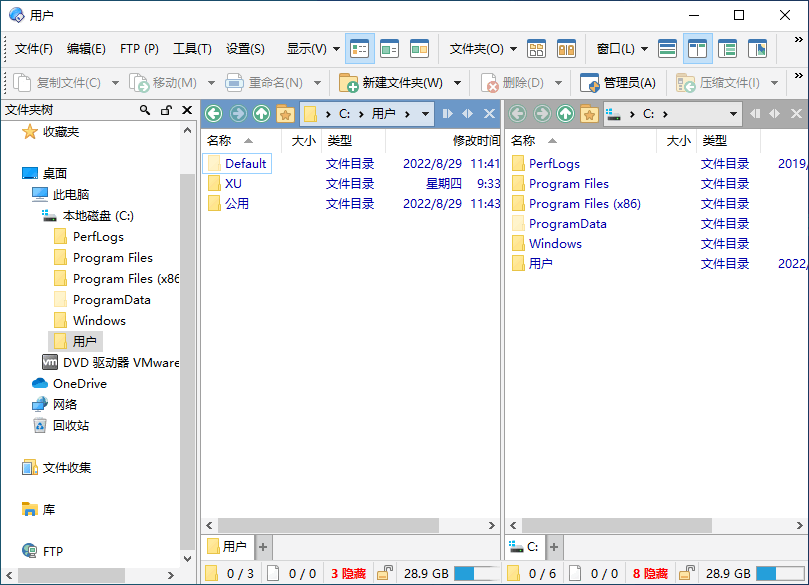
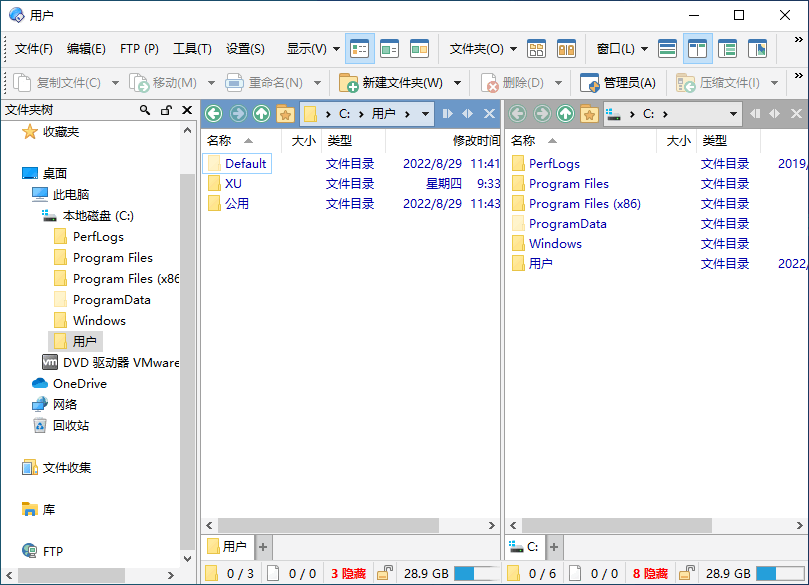 Directory Opus 中文版
Directory Opus 中文版
您是否对 Windows 资源管理器的限制感到沮丧? Directory Opus 提供了一个完整的资源管理器替代品,其功能和功能远远超过当今可用的任何其他文件管理器。
只是其中一些功能包括
– 单窗格或双窗格文件显示和文件夹树
– 选项卡式界面让您保持多个文件夹打开并在它们之间快速切换
– 独特的资源管理器替换模式提供了对 Windows 资源管理器的完全替代
– 快速过滤、排序、分组和搜索您的文件夹
– 对文件进行颜色编码、分配状态图标、星级、标签和描述
– 查看图像、文档等。图像标记可让您快速轻松地对照片进行分类
– 批量重命名,包括易于使用的键盘宏
– 查看和编辑文件元数据
– 支持 FTP 和存档格式,如 Zip、7Zip 和 RAR
– 内置工具,包括同步和重复文件查找器
– 计算文件夹大小并打印或导出文件夹列表
– 排队多个文件副本以提高性能
– 完全可配置的用户界面 – 颜色、字体、工具栏、键盘热键和完整的脚本界面让您可以完全定制 Opus 以满足您的需求
– 高效、多线程、现代的设计。支持最新的 4K 显示器。提供 32 位和 64 位版本。
主要新功能总结
• 完全支持高 DPI(例如 4K 和 5K)显示器。
• 重新设计的重命名对话框,具有新功能,例如
• 独特的宏记录器,让您无需正则表达式即可执行复杂的批量重命名。
• 增强的脚本功能。
• 更好地处理递归重命名和文件名冲突。
• 应用按钮,可让您在不关闭对话框的情况下执行多次重命名。
图像查看器的改进包括
• 可配置的工具栏和热键,包括在当前图像文件上运行任意命令的能力。
• 一种新的图像标记系统,可以更轻松地对照片文件夹进行分类,以识别您想要保留、打印、共享等的照片。
• 预读缓存可加快图像加载速度。
• 一个集成的元数据面板,可让您从查看器中编辑 EXIF 和其他元数据。
增强的文件和文件夹标签,包括
• 一次分配多个标签的能力(标签属性被组合)。
• 标签类别(让您将标签组织成组)。
• 可调整的标签优先级(当多个通配符或过滤标签应用于文件时)
• 新的状态图标系统,可让您为每个文件分配一个或多个状态图标(例如,跟踪哪些文件是“完成”、“已观看”、“紧急”或“待办事项”)。
• 一种手动排序模式,可让您完全按照自己的意愿对文件和文件夹进行排序。
• 一个集成的对话框编辑器,允许脚本创建自己的复杂用户界面。
• 文件显示增强功能包括
• 垂直文件夹选项卡(显示在文件显示的左侧或右侧下方)。
• 您可以为特定文件夹分配您自己的标签颜色。
• 可选的垂直和水平网格线。
• 相对大小和年龄图显示为大小和日期字段的背景(而不需要它们自己的列)。
• 新的“显示一切”模式可快速禁用所有过滤器。
文件夹选项的改进包括
• 配置列宽以扩展和填充文件显示中的可用空间。
• 列过滤器可以更轻松地查找和添加所需的列。
• 如果需要,可以使用正则表达式配置文件和文件夹名称过滤器。
• 文件复制改进,包括进度对话框中的传输速度图表。
• 工具栏增强功能,包括下拉菜单中的滚动条和不同标签。
• Lister 布局现在可以排列到文件夹和子文件夹中。
• … 和往常一样,更多,更多!
官方主页
What’s new in Directory Opus 13.7
Jun 25, 2024
New in 13.7:
Added Preferences / Toolbars / Options / Move top-row toolbars into the window title bar option. When turned on, the top row of toolbars will appear in the Lister’s title bar rather than below it. Any blank spaces in the toolbars (e.g. Spacer buttons) can be used to drag the window. The window icon (top-left) can also be used to move the window if Shift or Ctrl are held down (in case there’s nowhere on the toolbar that can do it).
Added separate color options for toolbars that have been moved to the window title (Preferences / Colors and Fonts / Directory Opus Colors / Toolbars).
Added Preferences / Folders / Virtual Folders / This PC / Drive size units option. Lets you select a specific size unit (KB/MB/GB/TB) for drive sizes shown in the native This PC folder.
The Copy of and Shortcut to templates now support %3 to insert the duplicate file count without surrounding parentheses, and can also use the evaluator to generate new names for duplicate files. To use the evaluator, begin the clause with a = and return the new name. Variables provided are name, ext (file extension – for information only, it will be added automatically so the eval clause should not add it) and count (duplicate name count, begins at 0).
Added a new option for single-click mode; Preferences / File Displays / Mouse / Expand sub-folders on hover lets you select whether sub-folders are expanded on hover or if they still require a click to expand.
Changes to commands:
The Set AUTOSIZECOLUMNS command can now autosize columns selectively rather than only being able to autosize all of them. For example, Set AUTOSIZECOLUMNS=col:name,col:desc to resize just the name and description columns. The override flag makes it ignore the min/max limits for the columns being resized.
Added Set THUMBNAILBORDERS command. Allows the thumbnail border flags under Preferences / Colors and Fonts / Directory Opus Colors / Borders to be toggled via a command.
Added Set BACKGROUNDIMAGE and BACKGROUNDIMAGEOPTS command arguments. Allows the various Lister background images to be changed via a command.
Spacer buttons can now be edited, and have a new option to show a label. When turned on the displayed label will be shown rather than an empty space. They behave very much like Label buttons in this mode; the main differences are that Spacer buttons can be set to full-width or a specific size, whereas Label buttons always auto-size to show the specified label.
Both Label and Spacer buttons (with labels) can now use the evaluator, by prefixing the label definition with a = character. The evaluator is now given the lister_title value in toolbar-related contexts; returns the current window title of the Lister.
Scripting improvements:
Added script object HTTPRequest. Provides a simple object for sending asynchronous HTTP requests and retrieving the results. Use the Dlg.NewHTTPReq method to create the object.
Changes to button controls in script dialogs to support images and control the appearance.
The FSUtil.ReadDir script method now accepts the p flag to suppress password requests (e.g. when reading encrypted ZIP files).
Script add-ins now support //@@include as well as @include to use script include files.
Other minor changes:
Changes to improve support for IMEs which generate Unicode surrogate pairs, including fix for Chrome crash.
Improved support for YCCK-encoded JPEGs and EXIF orientations involving reflections.
WebP files are now recognised by file content, allowing WebP files with incorrect extensions (e.g. .JPG) to be displayed.
Opus now traps drag&drop to the Windows fonts folder (within Opus itself) and uses its own font installation function. Should prevent crashes some people have experienced on Windows 7 when installing fonts in this way.
Evaluator SysInfo() function has new “Version”, “VerHigh”, “VerLow” and “VerBeta” values it can return.
The custom Lister title now accepts the %F code to display the full pathname of the selected file.
The search field now allows a Global Everything search (if Everything is installed) when in non-filesystem locations like File Collections, rather than being disabled.
Changed behaviour of inline rename popup history list to make it more like Opus 12 – the filename is updated in real time as items are chosen from the history list.
Input fields that support the keys configured in File Operations / Renaming Files / Control Keys (e.g. inline rename) can now show a tooltip of the available keys, triggered by holding down the Ctrl key by itself.
https://www.gpsoft.com.au/program/whatsnew.html
点击下载(提取码:jnef)
点击下载(提取码:536766)
点击下载(提取码:536766)
点击下载(提取码:6dy2)
解压密码:www.dayanzai.me
各位朋友,本网站本身不提供下载资源,以下资源地址均为网友整理提供,并且需离开本站,请各位网友谨慎选择,我站将不提供任何保障。另:如这些资源地址有违规或侵权行为,请联系66553826(@)qq.com,我方将在确认后第一时间断开链接。