摘要:开源免费剪贴板管理工具 CopyQ 中文版由(www.dayanzai.me)发布。CopyQ 是具有编辑和脚本功能的高级剪贴板管理器。CopyQ 监视系统剪贴板并将其内容保存在自定义选项卡中。保存的剪贴板可以在以后复制并直接粘贴到任何应用程序中。本站也有其它剪贴板管理工具,功能上也是大同小异,部分也有商业收费…
开源免费剪贴板管理工具 CopyQ 中文版由(www.dayanzai.me)发布。CopyQ 是具有编辑和脚本功能的高级剪贴板管理器。CopyQ 监视系统剪贴板并将其内容保存在自定义选项卡中。保存的剪贴板可以在以后复制并直接粘贴到任何应用程序中。本站也有其它剪贴板管理工具,功能上也是大同小异,部分也有商业收费的。如果你想使用免费的,不妨来试试 CopyQ。
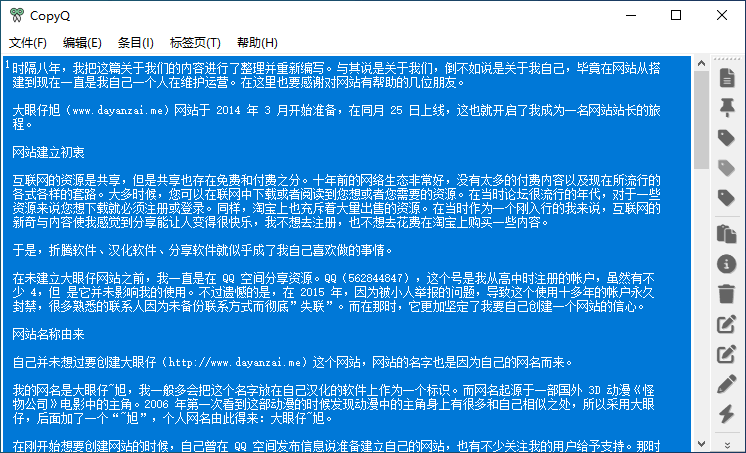
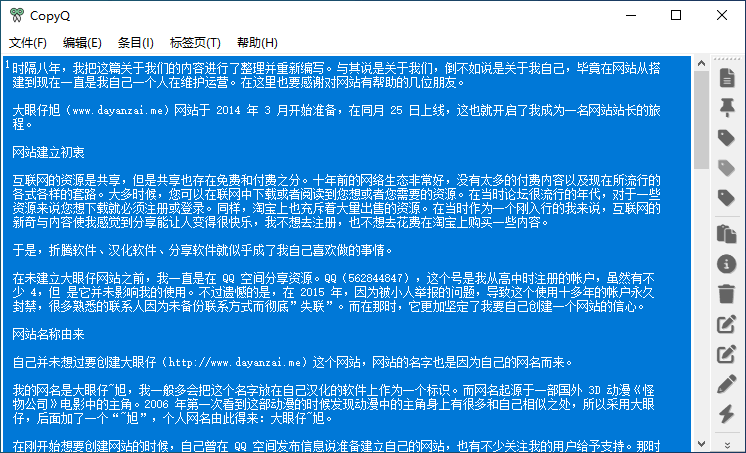 剪贴板管理工具 CopyQ 中文版
剪贴板管理工具 CopyQ 中文版
CopyQ 特色
支持 Linux,Windows 和 OS X 10.9+
存储文本,HTML,图像或任何其他自定义格式
快速浏览和过滤剪贴板历史记录中的项目
排序,创建,编辑,删除,复制/粘贴,拖放选项卡中的项目
为项目添加注释或标签
具有可自定义命令的系统范围快捷方式
使用快捷方式或从托盘或主窗口粘贴项目
完全可定制的外观
高级命令行界面和脚本
忽略从某些窗口复制或包含一些文本的剪贴板
支持简单的类似 Vim 的编辑器和快捷方式
更多功能等等
如何使用 CopyQ
要启动应用程序,请双击程序图标或运行 CopyQ。通过单击系统托盘图标或运行 CopyQ 切换,可以访问包含剪贴板历史记录的列表。将文本或图像复制到剪贴板将在列表中创建新项目。
选定的项目可以是:
编辑(F2),
删除(Delete),
排序(Ctrl + Shift + S,Ctrl + Shift + R),
四处移动(使用鼠标或 Ctrl + UP/Down),
复制回剪贴板(Ctrl + C)或
粘贴到先前活动的窗口(Enter)。
下次启动应用程序时,将恢复所有项目。
要退出应用程序,请从托盘菜单中选择退出或在应用程序窗口中按 Ctrl-Q 键。
添加功能
要创建可以从菜单,快捷方式或剪贴板更改时执行的自定义操作:
转到命令对话框(F6快捷方式),
单击“添加”按钮并选择预定义命令或创建新命令,
可选择更改命令详细信息(快捷方式,名称),
单击“确定”以保存命令。
一个非常有用的预定义命令是“显示/隐藏主窗口”。
CopyQ 命令行
CopyQ 具有强大的命令行和脚本界面。注意:必须运行主应用程序才能使用命令行发出命令。
打印一些有用的命令行参数的帮助:
copyq –help
copyq –help add
在历史记录中插入一些文字:
copyq add “first item” “second item” “third item”
打印前三项的内容:
copyq read 0 1 2
copyq separator “,” read 0 1 2
显示当前剪贴板内容:
copyq clipboard
copyq clipboard text/html
copyq clipboard \? # 列出剪贴板中的格式
Copy text to the clipboard:
将文本复制到剪贴板:
copyq copy “Some Text”
将文件内容加载到剪贴板:
copyq copy – < file.txt
copyq copy text/html < index.html
copyq copy image/jpeg – < image.jpg
创建图片项:
copyq write image/gif – < image.gif
copyq write image/svg – < image.svg
CopyQ 许可证
GPL v3
官方主页
9.0.0 Latest
Added
Adds editItem() script function for editing any item format (#2672).
Item color is now shown in tray menu as the default icon (#2700).
Changed
Removes large margins in the tab tree.
Single action “Toggle Tag …” replaces the two separate actions “Tag as …” and
“Remove tag …” for each custom tag (this can make the item context menu a lot
more compact).
Selected items can now be accessed even from commands started from outside
the app using global commands or from command line.
The dialog() script function can now be used for asking Yes/No questions
without providing any fields. In such case, the function will return true
instead of undefined after accepting the dialog. For example:
const remove = dialog(
‘.title’, ‘Remove Items’,
‘.label’, ‘Do you really want to remove all items?’
);
if (!remove)
abort();
// remove items …
The execute() script function now throws an exception when command cannot
be executed instead of returning undefine.
Fixed
Includes many performance improvements for working with large amount of items.
Fixes triggering menu items by number (#2569).
Fixes text color in the internal item editor (#2643).
Fixes showing global shortcuts in tray menu (#2382).
Fixes passing captured texts to automated commands (#2707).
Fixes duplicate synchronized items after tagging or modifying data.
Fixes situation when display commands stop updating items.
The pre-defined “Move to tab” action will be shown only if the current tab is
not the same as target tab (#2669). Previously, in such case the item was
removed unexpectedly.
Windows: Detect and ignore secrets from more apps (#2679).
Linux: Fixes storing previously synchronized clipboard (#2630).
Linux: Fixes storing selection when “Store text selected using mouse” option
is enabled but “Run automatic commands on selection” is disabled (#2651).
Linux: Fixes clipboard synchronization with Qt 6 GUI framework.
Linux: Fixes showing tab tree labels with Qt 6 GUI framework.
https://github.com/hluk/CopyQ/blob/master/CHANGES
点击下载(提取码:qigz)
点击下载(提取码:d9ez)
点击下载(提取码:536766)
点击下载(提取码:536766)
解压密码:www.dayanzai.me
各位朋友,本网站本身不提供下载资源,以下资源地址均为网友整理提供,并且需离开本站,请各位网友谨慎选择,我站将不提供任何保障。另:如这些资源地址有违规或侵权行为,请联系66553826(@)qq.com,我方将在确认后第一时间断开链接。